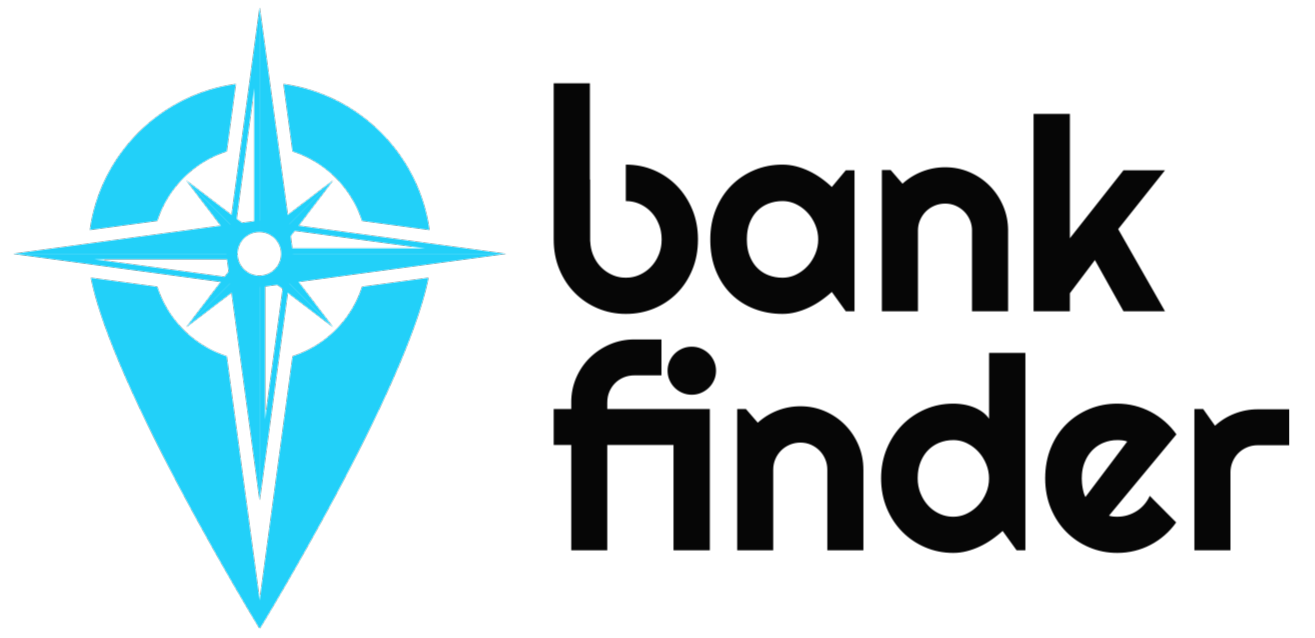Install Bank Finder on Microsoft Edge
Follow this step-by-step guide to install the Bank Finder Chrome extension on Microsoft Edge browser. It's easier than you think!
Chromium-Based Browser
Microsoft Edge uses the same Chromium engine as Google Chrome, which means Chrome extensions are fully compatible with Edge.
Same Performance
Bank Finder will work exactly the same way on Edge as it does on Chrome, with no loss of functionality or performance.
Installation Steps
Edge will show a security prompt asking if you want to allow extensions from the Chrome Web Store.
This is a one-time setup that allows you to install Chrome extensions on Edge.
Look for the Bank Finder extension by BorrowBe in the search results.
Don't worry about the 'Chrome' label - this will work perfectly on Edge.
Bank Finder only requests necessary permissions to help you find bank information.
Don't see the "Allow extensions from other stores" banner?
Make sure you're using a recent version of Microsoft Edge. Update your browser if needed.
Extension not working properly?
Try refreshing the page or restarting Edge. Most Chrome extensions work perfectly on Edge.
Need more help?
Contact our support team if you encounter any issues during installation.
Contact SupportFull Compatibility
All Bank Finder features work perfectly on Microsoft Edge
Secure & Private
Your banking searches remain private and secure
Easy Updates
Automatic updates ensure you always have the latest features
Ready to Get Started?
Install Bank Finder on Microsoft Edge today and start finding banks and branches with ease.